How to play correspondence chess in SparkChess
Correspondence chess support is new in 2024 and may change based on user feedback. It requires SparkChess 18!
We use the name Offline Challenge for correspondence chess, mainly to accommodate new players. While still part of the multiplayer experience, correspondence chess uses a different mechanic.
Unlike Online Multiplayer, with which you may already be familiar with, Offline Challenges do not require both players to be online, in fact it assumes that at any given point only one of them is online. This mode is ideal for players who really want to take the time to think their next move.
Make sure your multiplayer account has the correct email address set in order to receive notifications when someone challenges you!
After you log in to multiplayer, in the Invitation window, you’ll see a new button called “Challenges“. if you click on it, you’ll get to a new window, where you can see active challenges and games in progress and you can also challenge someone else.
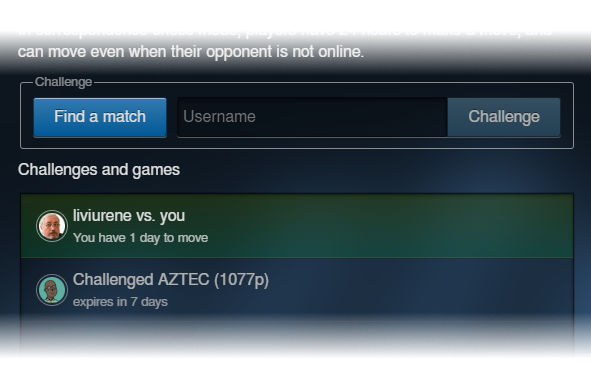
The list shows challenges you made and received, as well as in-progress games, with clear indication as to which side is at move. Finished games can be accessed from Account History, just like online multiplayer games (this feature is available on SparkChess Premium only.)
Click on a challenge in the list to accept or decline it or on an active game to make a move (if it’s your turn) or just to see the board.
To challenge someone, you can either enter their username directly and press the Challenge button, or you can click on “Find a match”, in which case the server will try to find a good match for you, based on a number of criteria.
Once you challenge someone, they will receive an email notification and the Challenges button in the Invitation window will show a marker:
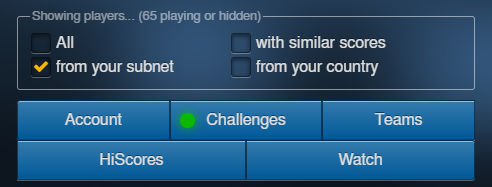
At this point, the challenged player has 7 days to accept or decline the challenge.
Once a challenge is accepted, the system will randomly choose one of the players as white, who’ll be able to make a move within 24 hours. The move is sent and then the other player will have 24 hours to move.
The Challenges button marker can have three colors: green if there are unanswered challenges, yellow if there are in-progress games where your opponent is at move, and red if there are games where it’s your move.
To avoid email spam, we don’t send notification emails after each move! Please log in at least once every day to see if your opponent responded to your move.
You can load the game and replay it while waiting on your opponent.
The games end just like the online ones and points are awarded just the same.
And that’s all there is. Have fun!
We welcome your feedback.
Quick Links
Q&A Categories
More guides
- How can I place SparkChess Premium Live on the desktop?
- How to change your Premium Live account password
- How to create a team
- How to find what version of SparkChess you have
- How to login to Premium Live and Multiplayer
- How to Play Chess with a Team Mate
- How to play correspondence chess in SparkChess
- How to purchase a Premium Live subscription
- How to redeem a Forward Chess coupon code
- How to use an Invitation Code?
- How to Whitelist SparkChess in Microsoft Defender Smartscreen